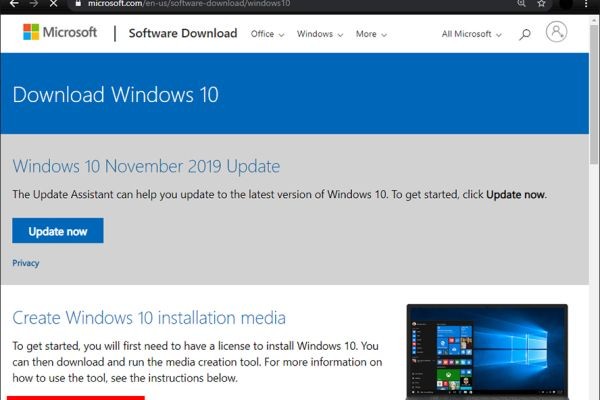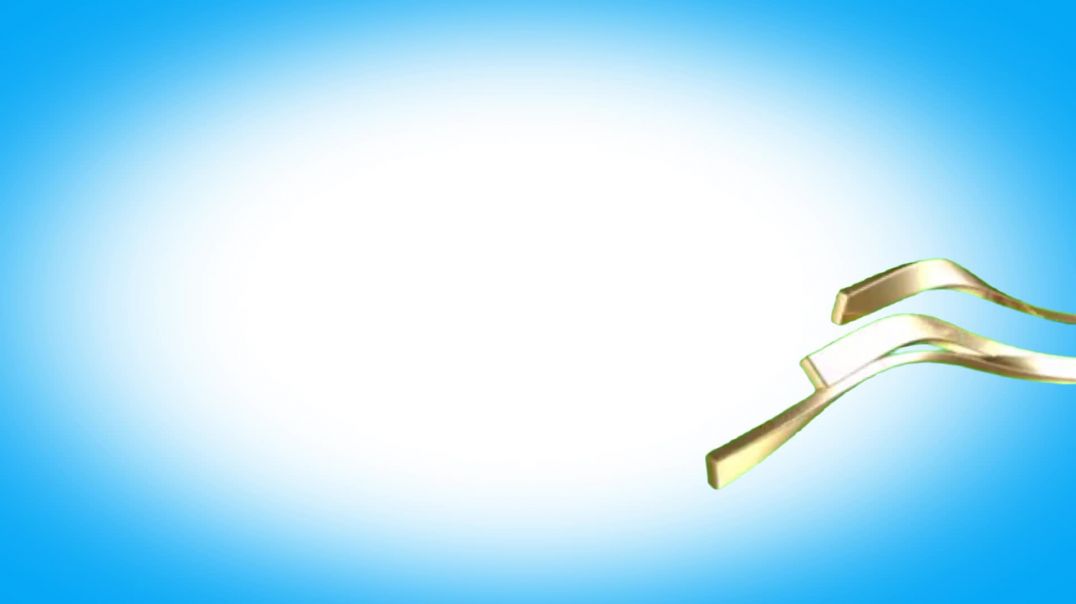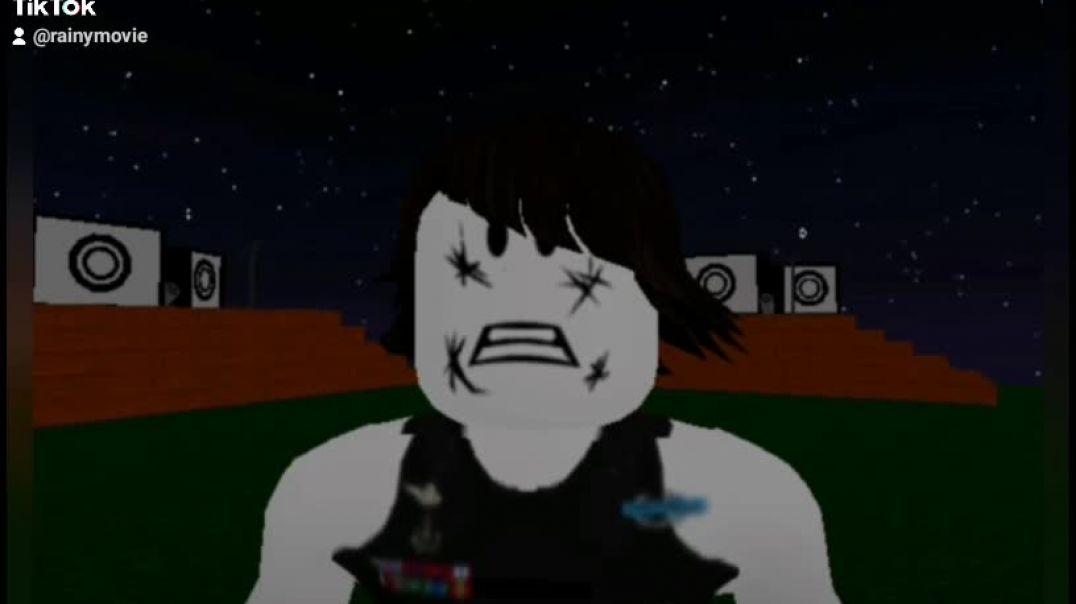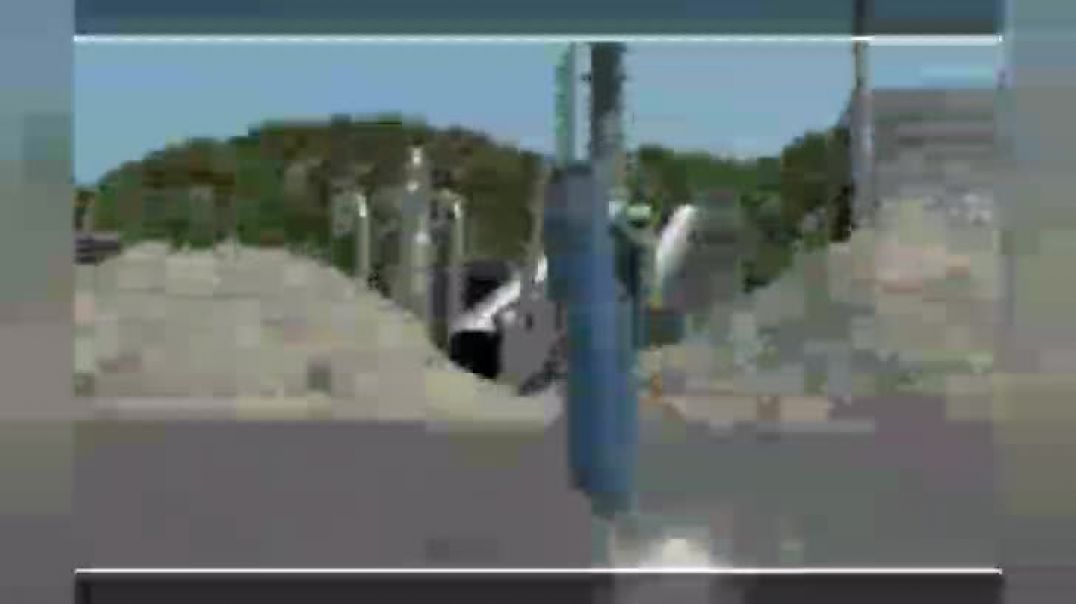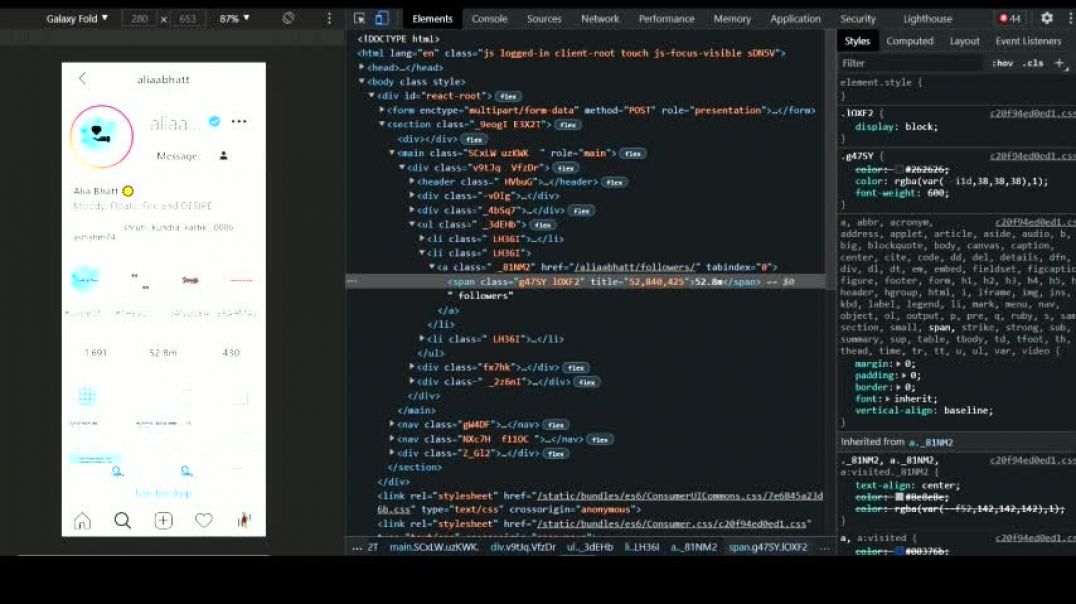Before you start the process, make sure you have the following:
- A reliable internet connection
- A USB drive with at least 8 GB of free space
- Your 25-character product key (you don’t need this for digital purchases).
How to Create Windows 10 Bootable USB Using Media Creation Tool
To create a Windows 10 bootable USB, download the Media Creation Tool. Then run the tool and select Create installation for another PC. Finally, select USB flash drive and wait for the installer to finish.
- Connect a USB to your Windows 10 PC. You might need to format your USB drive to exFAT. check out our guide here.
- Then go to Microsoft’s website to download the Windows 10 Media Creation Tool. Click on the Download tool now button, which you will see under Create Windows 10 installation media.
3. Double-click the file called MediaCreationToolxxxx.exe file to launch it. This file should be in your Downloads folder or wherever you set downloads to go. The last four digits of the file name indicate the version of Windows 10.
4. Then click Accept in the pop-up window.
5. Select the Create installation media option and click Next.
6. Select the language, architecture, and edition that you want to use to create the bootable USB. You can check the Use the recommended options for this PC box to use the same language, edition, and architecture you are using now. You can also use the drop-down options to change the options. If you’re not sure about whether you need a 64-bit or a 32-bit architecture, select Both from the Architecture drop-down menu.
7. Next, choose USB flash drive and click Next.
8. Select the removable drive you want to use and click Next. If you have more than one device connected to your computer and you’re unsure which one to use, disconnect the other drives. If you don’t see the drive you want to use, click Refresh drive list.
The Media Creation Tool will then start to download the latest Windows 10 installation files on your computer. This process can take around 30 minutes.
9. Finally, click Finish.
If you want to make sure that you created a bootable USB drive with the Windows 10 installer on it, go to File Explorer and check your drives in This PC. Your drive should be renamed something like USB-ESD (Electronic Software Delivery). When you open the drive, you should see boot files and a setup.exe file.
Now, if you need to install or reinstall Windows, you can connect the drive to your computer and reboot it. Your PC should then give you the option to install Windows. If not, double-click the setup.exe in the drive to start the installation process.
Note: Before you install Windows 10, check to make sure your PC or laptop meets the system requirements for Windows 10.